Traceability management is required in several industries, e.g. the automotive industry, especially to comply with legal requirements such as ISO 26262. It deals with the documentation of the life of a requirement by creating bi-directional links between various associated artifacts. In this article I will describe how to ensure traceability across all the different tools which are involved in the development process.
Different tools cause difficulties
It sounds easy and useful to ensure traceability over a whole project. However, in a development project many roles are involved who have different tasks and thus work on different artifacts in different tools. If we want to benefit from the advantages of traceability anyway, we need to ensure the possibilities to link all these artifacts across the high amount of tools – for example:
- We use IBM Doors, PTC Integrity or MS Word for requirements management.
- For architectural design we use Enterprise Architect, Artop/AUTOSAR or Rational Rhapsody.
- We write code in C or Java for the implementation.
- We document our test cases and test results in XML or MS Excel or another test tool.
Some of the mentioned tools already provide means to create traces between different tools but these are often limited:
- Only some tools are supported.
- Links are no real links. The tools work e.g. with surrogate modules that make tracing complex as the user has to synchronize the data.
- Tracing is only possible on an abstract level, e.g. we are able to link the whole architecture but not a concrete architectural component.
Create links across your toolchain with YAKINDU Traceability
Obviously it is difficult – but necessary – to ensure traceability when you have a complex toolchain. As it could be high effort to guarantee traceability, a tool is needed that supports you in this task. YAKINDU Traceability enables a seamless traceability and provides a simple integration of your tools through its flexible adapter structure.
Based on this, YAKINDU Traceability combines several approaches to manage associations between artifacts:
- It supports non-invasive tracing, i.e. it stores the trace information in its own store and does not change the original data sources.
- Some adapters also support invasive tracing, which means that YAKINDU Traceability stores link information in the original data source, e.g. it adds a comment to a C function holding the ID of a linked requirement.
- YAKINDU Traceability is able to adopt link information from the tools involved, e.g. a link between DOORS requirements or a relation between UML artifacts may be adopted as traceability links.
- The tool can also derive links from matching attributes of artifacts originating from different tools, e.g. if the test case ID of a test result provided in an XML file matches the ID of a test case specified in an Excel sheet. Dependent on the development process and tools involved, YAKINDU Traceability enables you to fully configure which types of artifacts are relevant and how the links between those artifacts are managed.
Create and change links manually with the YT Editor
Generally, the YT Editor is used to add, change or delete links. You are able to place different artifacts as link ends A and B into it and create a link between them which is then visible in other tools.
As artifacts and circumstances can change during the project, it is sometimes necessary to change existing links. Therefore, the tool allows you to
- delete one or more links directly,
- change the link end(s) of a specific link,
- replace an artifact in the traceability graph completely (i.e. replace it in all links by another artifact).
In order to fill the sections of the YT Editor quickly, YAKINDU Traceability provides different functions and views. With a search dialogue it is possible to filter and search for artifacts of different types and tools. Furthermore, the tool recognizes selections in external tools and shows the selected artifacts in the YT Selection History. The Selection History provides buttons to add the displayed artifacts to the YT Editor quickly. The same buttons are available in the YT Favorites view, a list in which you can store often-used artifacts permanently and then re-use them for creating links.
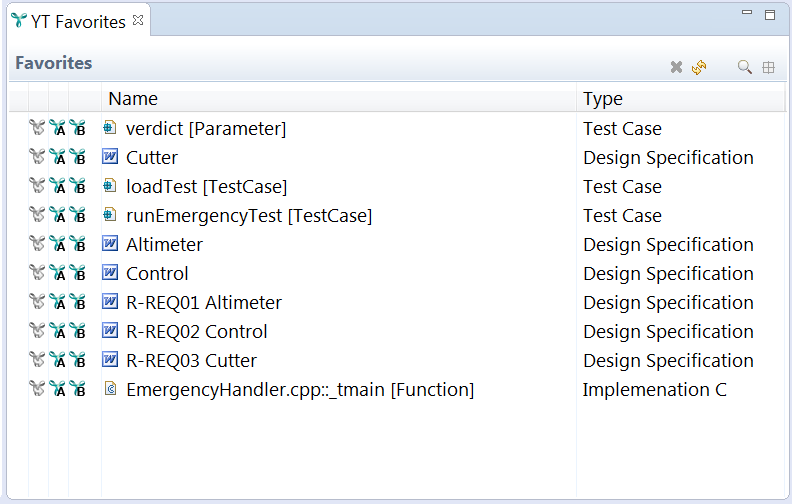
Derive links from matching attributes
For those links which are derived based on attributes, it is possible to create links by manipulating the original data in their specific tools. Imagine a test case in Excel with an identifier in one column and a concatenation of identifiers of related requirements in another column. If a so-called attribute mapping is configured, YAKINDU traceability iterates over these columns and – if the attributes match – creates links between the test cases and the requirements, independent of the tool the requirements originate from. This means that you do not have to switch to YAKINDU Traceability to create any links, but instead you can work in, e.g. Excel and let YAKINDU Traceability derive the links automatically.
Benefit from the advantages of traceability through tracing
The different means of YAKINDU Traceability ease link creation across your tool chain so you can benefit from the advantages of traceability also in practice. Based on the created links the tool allows you to:
- browse and navigate through different artifacts in your project and see how the artifacts relate to each other.
- validate your data, e.g. to figure out if something has changed in the project and what.
- analyse the progress and status of your project and to figure out what needs to be done next.
If you are interested in the different advantages of YAKINDU Traceability for traceability management, we are looking forward to present it to you personally.


Comments