 Information: YAKINDU Traceability Is Now itemis ANALYZE
Information: YAKINDU Traceability Is Now itemis ANALYZE
A prominent task of YAKINDU Traceability (now itemis ANALYZE) for sure is to create traceability links. It already provides different means to do so. However, based on our users’ feedback, we got the impression that the existing means are not sufficient and do not fulfill all users’ needs. Thus, we started to develop a new concept to create links more quickly and easier than before, and we did so in strong cooperation with our users. This post will present the result – the new bulk link creation editor – as well as the way we got there.
User needs when creating links
Creating links may be perceived as an annoying task that needs to be done in addition to the normal work of our users – we know that from several interviews. However, creating links is unavoidable to ensure traceability and a development process that is compliant to norms and standards. Therefore, one of the main goals of YAKINDU Traceability (now itemis ANALYZE) (YT) is to make link creation as quick and easy as possible. To enhance the creation of links, it was important to us to find out what users really need. Thus, we got in touch with them and identified various user needs:
- Users need to create links between different artifact types quickly.
- They need context information and better means to identify and find the artifacts they want to link.
- Often users are interested in linking unlinked artifacts, e.g., in order to improve the coverage, rather than creating additional links for already linked artifacts.
What we did with this information – the development process
Based on these user needs, we started developing a concept. In a brainstorming session – we often use the design studio method for that – we got the idea to present the user a kind of to-do list showing which of his artifacts are unlinked yet. Creating links could be made faster using drag and drop. We also learned that our users prefer to see an artifact’s attributes immediately so that they are able to identify artifacts easier. As an example, consider two requirement texts that are equal verbatim. However, depending on the location (e.g. the chapter in which it occurs) in the requirement document, their respective meaning is different. So, to differentiate both artifacts, the user also needs to see the information regarding the location at first glance.
Since we are following the usability engineering process to develop and continuously improve YAKINDU Traceability (now itemis ANALYZE), it was important to us to involve end users in the development process. We decided to create a prototype, based on our ideas. We added the prototype to a presentation giving more details about our thoughts. This presentation was then sent to our current customers and thus our users, who gave us feedback regarding our concept and provided hints for improvements. As the feedback concerning the general concept was really positive and encouraging, we finalized our prototype and started the implementation.
The result – the bulk link creation editor
The result of this process is a complete new view called “Bulk link creation editor” located in our “Tracing” perspective.
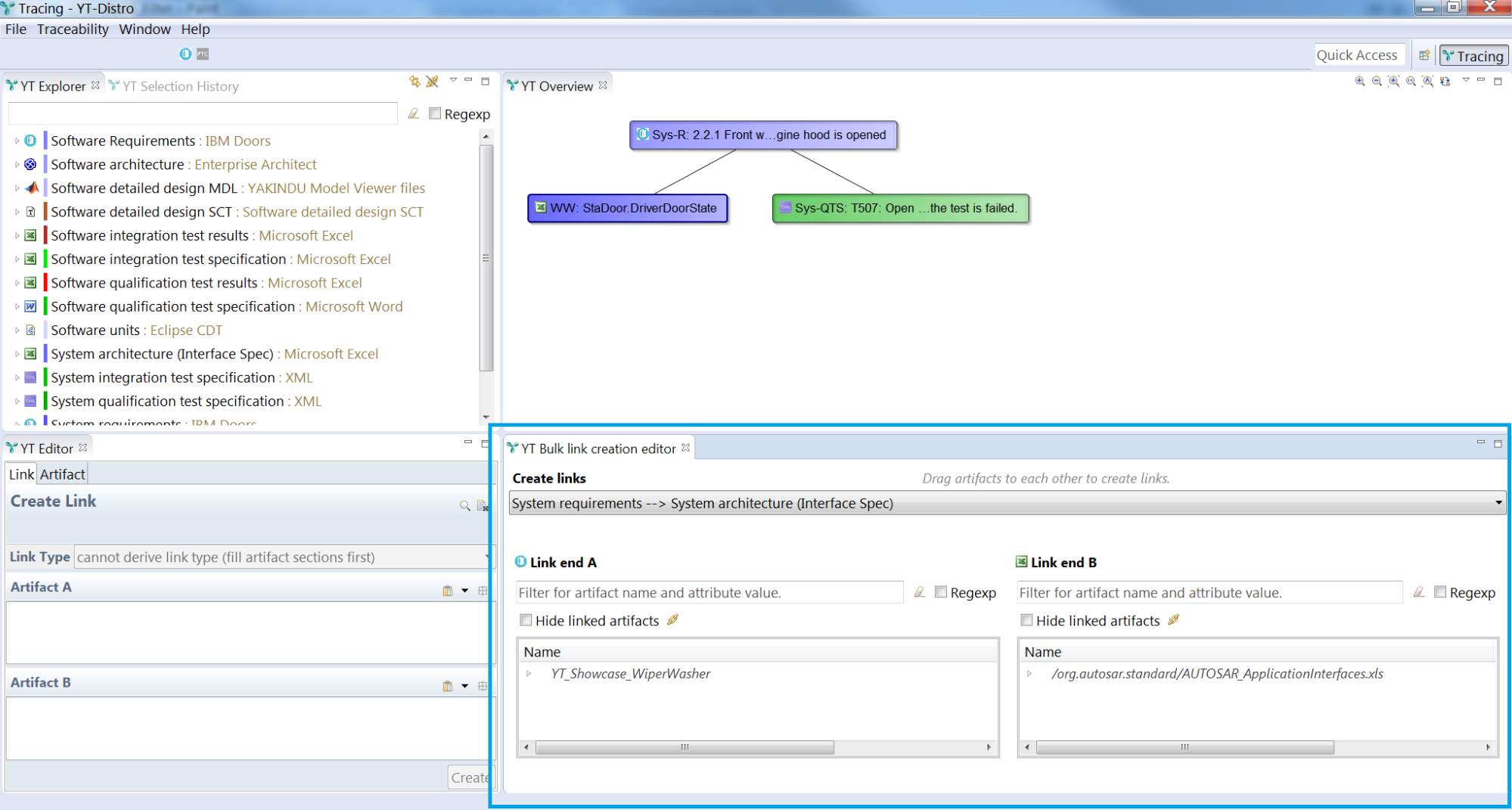
In this view, the user has to select a link type in the drop-down field at the top in order to choose which types of artifacts he wants to link. He then sees a list of all artifacts belonging to the link type in the two areas for link ends A and B. For better artifact identification, the view also displays the values of the configured artifact attributes.
Now the question is: How can links be created? Actually, this is quite easy: The user simply drags an artifact and drops it to an artifact in the other area. This is also possible for multiple artifacts at once: You can select multiple artifacts and drag them simultaneously to another artifact. The links are created directly.
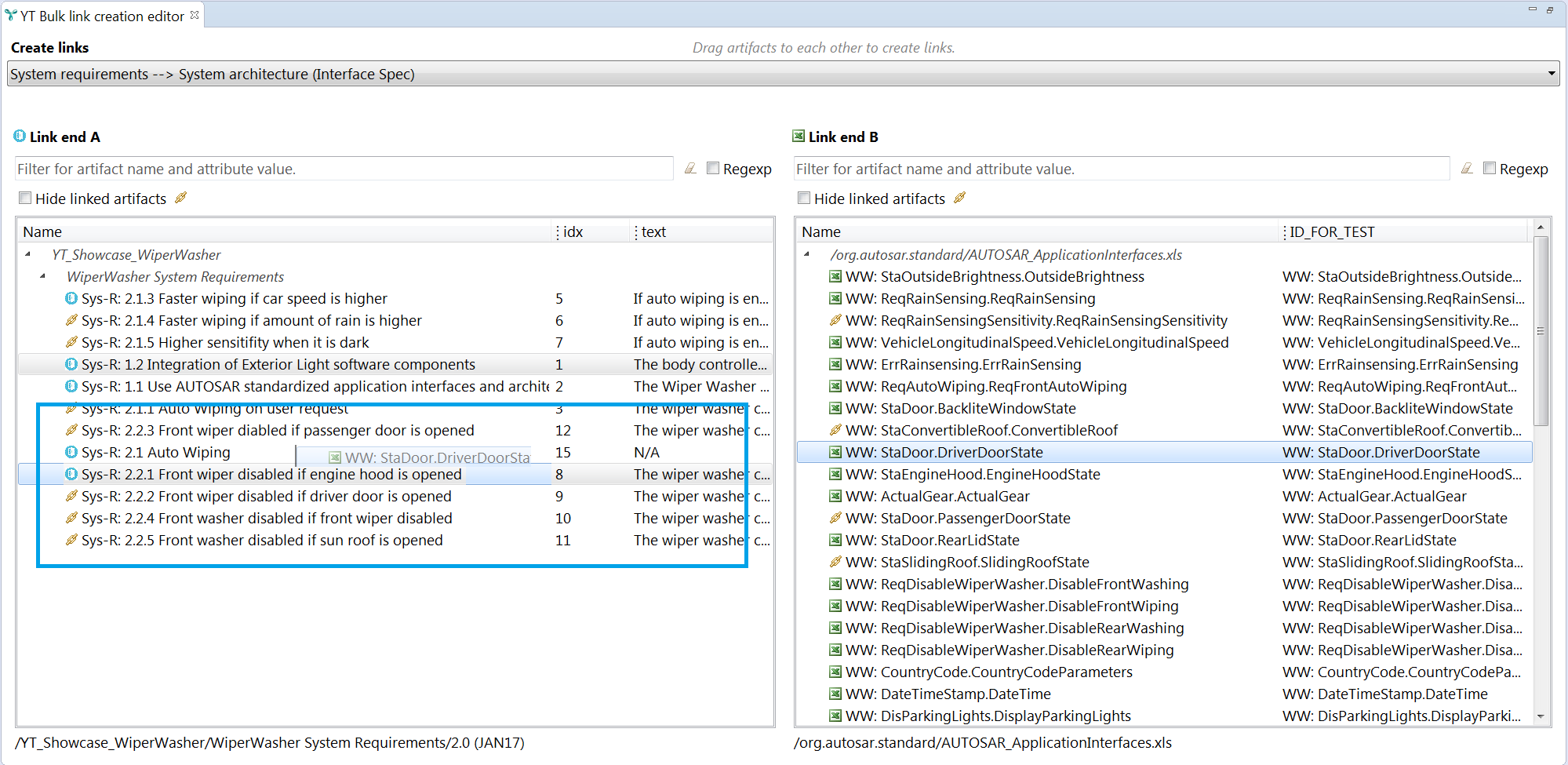
So where is the to-do list I talked about? In the list of artifacts, a link icon indicates which artifacts are already linked. All unlinked artifacts are marked with the specific adapter icon. The user can now select the checkbox “Hide linked artifacts”, and all artifacts with links disappear: A list with artifacts that need to be linked remain – the to-do list.
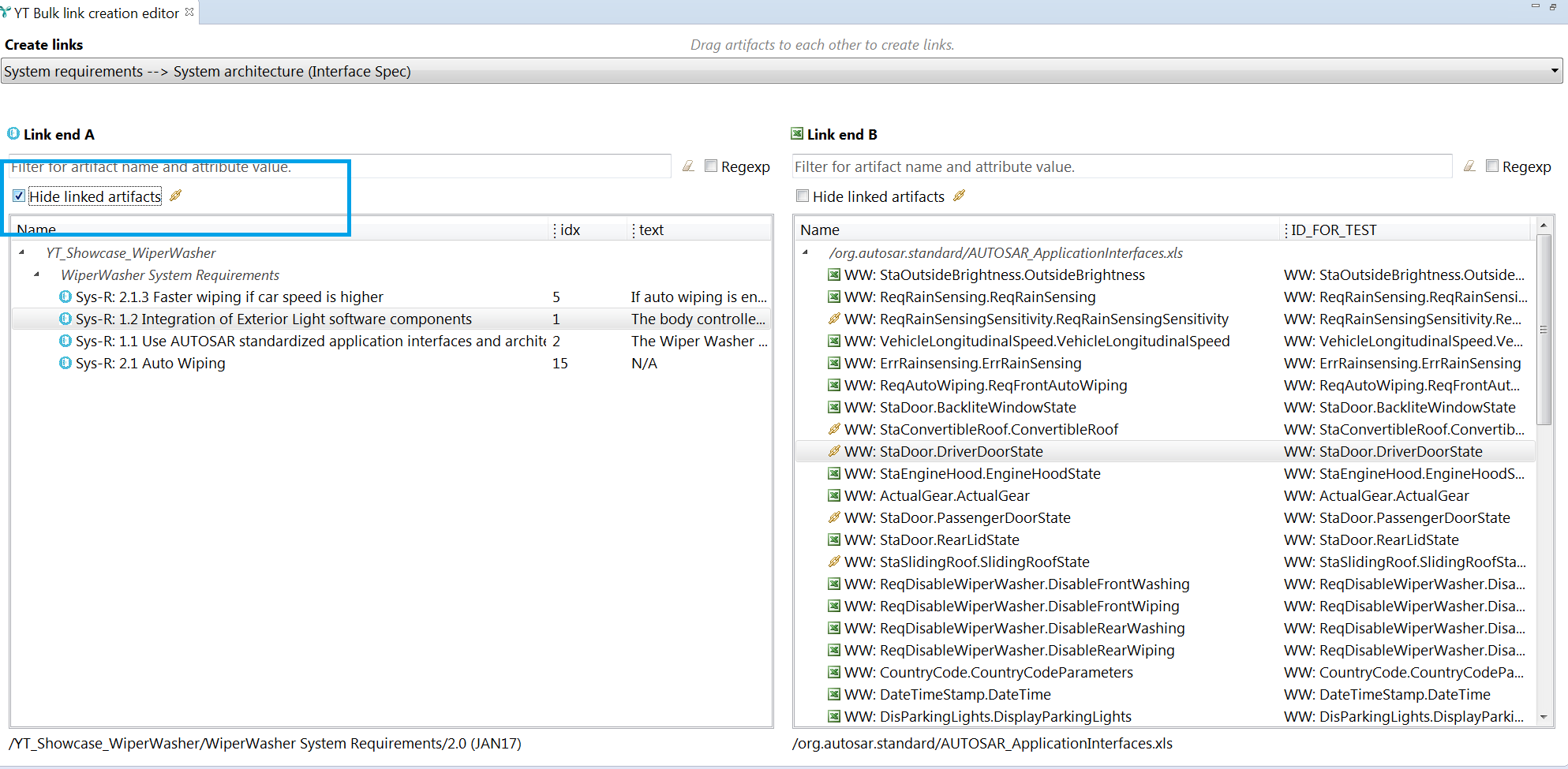
Sometimes it is also necessary to search for a specific artifact the user wants to link. He has different possibilities to do so:
First of all, he can enter the name of the artifact or an attribute value into a filter text field. Only artifacts with a name or any attribute value matching the filter text will remain in the list.
Another possibility is to reduce the amount of shown artifacts by use of attribute filters: If the user right-clicks on an attribute column, a popup appears into which he can enter a filter value. This can be done for any number of attributes. This functionality is important for, e.g., a tester who is responsible for a specific verification location. If “verification location” is configured as an attribute, he can use the filter to only see the artifacts he is responsible for.
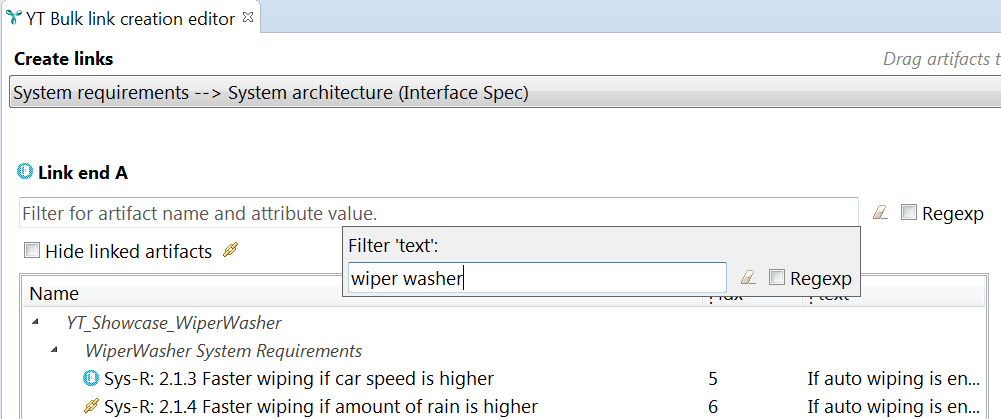
The drag-and-drop concept to create links does not only work inside the new editor. We made this a general feature, so that it is possible to drag artifacts from other views to artifacts in the editor and thus create a link.
Development close to our users – a never ending story
The bulk link creation editor example shows us again how important it is to follow a usability engineering process: User orientation in the development process allows us to receive very early feedback, based on prototypes. This helps us a lot, but it also helps our users: We do not spend precious time on features no one will ever use or will even frustrate the users due to poor design. On the contrary, our users will get a tool that addresses their real needs.
Is that the end? Of course not. Usability engineering is a continuous and iterative process. With our latest release, the bulk link creation editor is being shipped to our users. Now we gather further feedback from them on how they experience the new view. And please be assured: If we identify new usability issues, we will adjust the user interface based on that.
If you are interested in the presentation we send to our customers, please have a look.


Comments